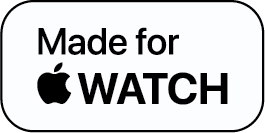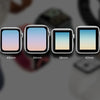Apple Watch Not Connecting to Your Phone? Here’s What You Need to Do!

Heading out for a run and did you just notice that your Apple Watch is not connecting to your phone anymore?
Nearly all of the Apple Watch's features are dependent on the iPhone, and it connects and communicates with the iPhone via two different technologies: Wi-Fi and Bluetooth. However, your watch will be disabled if there is a problem with either of these.
But the good news is that you can quickly pair them by following a few short fixes if your Apple Watch is not connecting to your Phone.
Why is My Apple Watch Not Connecting To My Phone?
- The most prominent indication of a disconnected device is a symbol at the top of your Apple Watch display. It often appears when your Watch is not within range of your iPhone and is represented by a red symbol (resembling an iPhone) with a line across it. Sometimes it displays even when it is right next to the iPhone.
- Services that depend on your iPhone, like weather, push notifications from apps, internet-based requests, or news, will also experience glitches.
Note: If you're experiencing problems with one app but not another, such as receiving Messages notifications but not Facebook notifications, this is most probably an application-centric problem.
What to Do When Your Apple Watch is Not Connecting to Phone?
The great part is that pairing troubles with the Apple Watch can typically be resolved in a few moments. Here are 5 solutions for fixing the lack of connectivity between your devices:
- Bring Your Watch Closer to Your iPhone
- Apple Watch & iPhone Settings
- Turn Off & Turn Off Apple Watch
- Reset iPhone’s Network Settings
- Reset Apple Watch
Bring Your Watch Closer to Your iPhone
Starting with the simplest solution. Maybe the reason why your Apple Watch is not connecting to your phone is that the devices are just far away from each other.
Proximity is important since the devices link through Bluetooth. So move them closer together and check if it helps.
Apple Watch & iPhone Settings
Now maybe your devices are in close proximity, but still, your Apple Watch might be not connecting to your phone! This can be really perplexing. But the solution can be quite simple. All you have to do is check your Apple Watch and iPhone settings.
As mentioned earlier, your devices are linked by Bluetooth and you won't be able to connect them if your phone's Bluetooth is disabled or if one of the devices is in Airplane Mode. Ensure that all settings are configured properly to enable the connection.
Turn Off & Turn On Apple Watch
Push the side lock button down until the "slide to power off" option flashes, then slide it to turn off your iPhone. To restart the phone, simply press and hold the side button one more time.
Press and hold the power button on your Apple Watch—not the digital crown—and then slide to turn it off. To reactivate the watch, press and hold the same button once more.
Reset iPhone’s Network Settings
Another solution to pair your Apple Watch when it is not connecting to your phone is to reset your iPhone’s network settings. To do so, simply follow the steps given below:
- Open the [Settings] app on your iPhone and click [General]
- Then tap [Reset]
- Choose [Reset Network Settings].
- Type your password to confirm the action.
- Now, try again to pair the watch.
Reset Apple Watch
If you still failed to pair your Apple Watch and phone, here is one more method that will surely help you connect your devices — resetting the Apple Watch.
The pairing problem should be fixed with this solution, however saving data will be erased from the watch, so make a backup before proceeding. Simply follow the instructions to reset your Apple Watch:
- Firstly, go to Settings on your watch app. Now select [General], and then [Reset] on your watch.
- Then tap on [Erase All Content].
- Next, click [My Watch] in the Watch app on your iPhone, and tap the information icon beside the watch.
- Now choose [Unpair Apple Watch].
You may link your Apple Watch and iPhone now that everything should be as good as new.
To Conclude
Gadgets might have glitches at times. However, developers are working day in and day out on figuring out ways to overcome these problems.
But now if your Apple Watch is not connecting to your phone, you know exactly what to do!
Apple Watch Not Connecting - FAQs
1. Why is my Apple Watch not connecting to my phone anymore?
2. How do I get my Apple Watch to connect back to my phone?
3. How can I reset my Apple Watch?
-
Posted in
How Tos