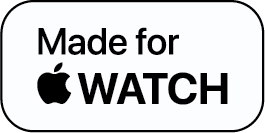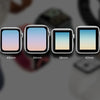Step-by-Step Guide on How to Pair Apple Watch to a New Phone

Getting a new Apple product is always thrilling but the post-purchase formalities of data backup and transfer may not be a crowd favorite for obvious reasons. Just bought your latest iPhone but are not sure how to go about setting it up with your Apple Watch? This exhaustive guide on pairing your apple watch to your iPhone got you covered!
Pairing an Apple Watch with a New iPhone
If you already have an Apple Watch and want to sync it with the new iPhone, you'll need to take the proper procedures to avoid losing any data.
Read this blog to find out how to unpair your Apple Watch from your old iPhone and pair it with a new phone.
Requirements
- Your Apple ID, as well as your password, are required
- Your new iPhone must be linked to the internet via Wi-Fi
- Both your Apple Watch and iPhone must be a minimum of 50% charged
- Your passcode for your Apple Watch
How to Unpair an Apple Watch from an Old iPhone
Before you pair an Apple Watch with your new phone, you’ll have to unpair it from your older phone. In order to unpair your Apple Watch, simply follow the instructions given below:
- Go to the Watch App on your old iPhone
- Click [My Watch] at the bottom left of your screen
- On the top-right corner, tap on [All Watches]
- Click on the “i” icon (information) to the right of your Apple Watch details
- Now choose [Unpair Apple Watch]
- Finally, when you tap on Unpair *your name* Apple Watch and you’re done. This step will unpair your Apple Watch and also complete a backup of data.
How to Pair an Apple Watch with a New iPhone
Moving on to the most important section: how to pair an Apple Watch with a new phone? Simply follow the steps given below to pair your Apple Watch:
- You’ll need your new phone and Apple Watch. On your iPhone, go to the Watch App
- In case your iPhone prompts you to ensure that you wish to use your Apple Watch, complete the setup by following the on-screen instructions.
- Unpair your Apple Watch in case your iPhone prompts you to start the pairing process.
- After you've completed the process, your Apple Watch will be linked to your new iPhone.
Ta-da! How easy was it to pair your Apple Watch with a new phone!
What to Do if Your Apple Watch is Not Pairing
Follow the steps given below if your Apple Watch is stuck on the black screen with the white Apple logo:
- In order to restart your watch, hold the side button and the Digital Crown together and release them.
- Now that your watch is restarting, push and hold either the Digital Crown or the screen firmly.
- Finally, restart the device by pressing the Reset button.
- You can pair your watch with your iPhone after it has reset following the instructions given under ‘How to Pair an Apple Watch with a New Phone’
Some Tips on How to Pair an Apple Watch to a New Phone
Now that we’ve walked you through the basic steps of how to unpair and pair the Apple Watch to a new phone, here are some additional tips to make sure that your pairing is perfect:
- Update your phone and the Watch app to the latest available version of iOS.
- Recheck whether your Health backup is turned on in the iCloud setting.
- Make sure you backup your watch data.
The Bottom Line
That was all about how to pair your Apple Watch with a new phone. Now you can easily pair and unpair your Apple Watch with your new phone.
How to Pair Apple Watch FAQs
1. Why won't my Apple Watch pair with a new phone?
2. How do I reset my Apple Watch after getting a new phone?
3. Where is the “i” icon on the Apple Watch for the pairing?
-
Posted in
How Tos