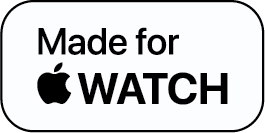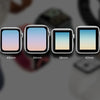How to Silence an Apple Watch? A Few Options You Should Know About

Apple Watch users can testify that they are often surprised in public by a forgotten alarm or an unexpected Siri response. Even though you have the first ever Apple Watch, it can still surprise you in public with notifications and alarms.
So, how to silence an Apple Watch? In this guide, we will cover several ways to silence your Apple Watch. So, let’s get started.
Cover Your Apple Watch with Your Palm
It doesn’t matter if it is an alert, an alarm, or Siri notifying you about something, you can cover your Watch with your palm and it will stop all sounds. Apple recommends covering the watch for three seconds, however, as soon as your palm gets in contact with the Watch's face, it silences all the sounds.
But, there’s a catch. It doesn’t work automatically. You have to choose this in the settings for it to work. Here’s how you do it:
- Go to the Apple Watch app on your iPhone
- Click on Sound and haptics
- Switch on Cover to Mute
How to Silence Your Apple Watch
Covering your Watch with your palm will only silence sounds for the moment. Here’s how you put it in silent mode:
- Go to the Control Center by swiping up on the Watch Face
- Click on the bell icon. It activated Silent Mode and when it is switched on, the icon will change color and have a slash running through the bell
- You’d still be able to receive haptic notifications on silent mode. And, timers and alarms will still make a sound when you are charging the Watch
- Go to the Settings app on the Watch and switch off the Haptic Alerts, or go to the Watch app on your iPhone and tap on Sounds and Haptics to turn them off.
How to Turn On Do Not Disturb
If you want to know how to silence an Apple Watch for good, this is the feature you are looking for. It stops all the alerts and calls from sounding or lighting up your Watch. Here’s how you do it:
- Go to the Control Center by swiping up on your Watch face
- Click on the curved moon icon
- Now, you have to select how long you want to keep the Do Not Disturb mode on. By clicking ‘On’ it will stay on unless you manually switch it off. However, there are options such as ‘On for 1 hour’ and ‘On until this evening.’ These options turn the Do Not Disturb mode off automatically after the chosen period of time.
- After you switch on Do Not Disturb, the crescent moon icon will move to the center of your Watch face.
Alarms are an exception. They will sound even if the Do Not Disturb mode is on.
Siri
All of the above settings do not affect Siri. If Siri remotely hears “Hey Siri,” it will talk to you even if you have Do Not Disturb or Silent Mode on.
The best way to stop Siri from talking to you is to switch this feature off completely. This is how you do it:
- Open settings on your Apple Watch
- Click on Siri
- Toggle “Hey Siri” off
If you want Siri to listen manually, you can press and hold the Digital Crown and talk.
The Takeaway
While notifications and sounds are easy to get your attention, they can also be pretty disturbing, especially if you receive a lot of them. In this guide, we mentioned several options as to how to silence an Apple Watch. All these options with steps are quite simple to follow and hardly take a minute to execute.
How to Silence an Apple Watch - FAQs
1. How do you silence a call on your Apple Watch?
2. What is Haptics on Apple Watch?
3. How does the silent mode icon appear on the Apple Watch?
-
Posted in
How Tos