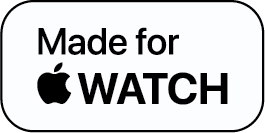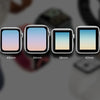How to Close Apps on Apple Watch - Simple Ways
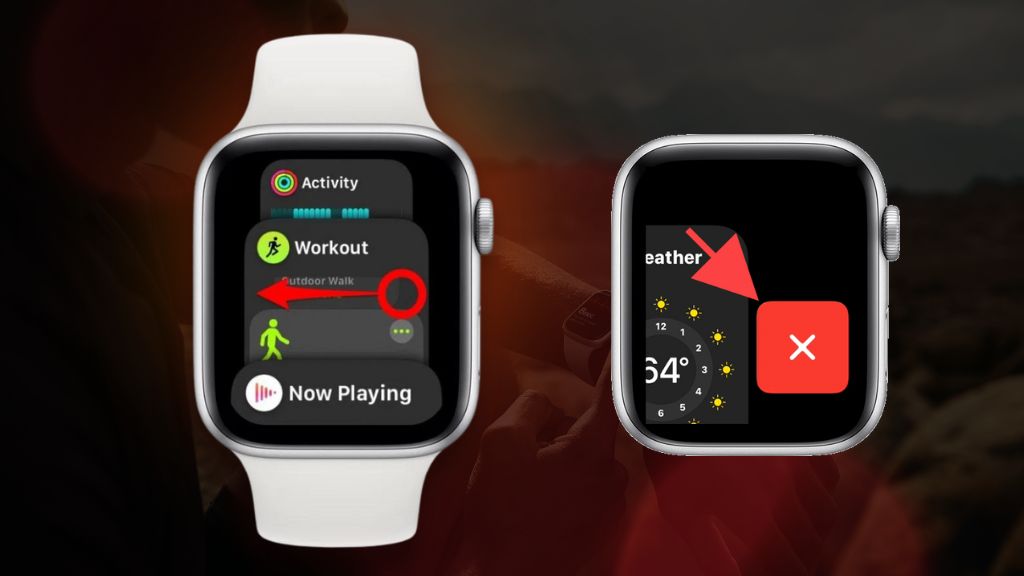
There might be times when you think to yourself, “Why is my Apple Watch battery not lasting long?” The simple answer to that is there might be apps running in the background that drain its battery. To give your Watch a fresh start you need to close a few apps. Closing apps also help you restart apps that are stuck.
So, if you want to know how to close apps on Apple Watch, follow these simple steps:
- Push the side button (not the digital crown) and release it
- Scroll through the apps running in the background using the digital crown or your finger
- Choose the apps you want to close by swiping from left to right and tapping on the large “X” in the red box and the app is closed.
How to Force-quit an App on Apple Watch?
Now sometimes the app doesn’t work properly and gets stuck. In such cases, you have to forcefully close apps on Apple Watch. Here’s how you close a frozen app:
- Push and hold the side button and wait for the shutdown screen to appear
- Push and hold down the digital crown until the app closes
How to Restart an Apple Watch?
When you close apps on Apple Watch by using the above methods, but they are not working, it’s time to reboot the Watch. Here are the two ways to do it:
- Hold down the side button and slide the Power button off to restart your Apple Watch.
- Howl down the side button and the digital crown simultaneously to force start an unresponsive Watch.
How to Conserve Battery on Apple Watch?
Oftentimes, closing all apps isn’t enough to prolong the battery life of your Watch. Therefore, here are a few ways to enhance its battery life:
- Reduce the brightness of your screen
- Use a dark watch face
- Reduce the number of notifications you receive
Final Thoughts
After a few days of usage, an Apple Watch becomes your daily driver, your companion. Your day would start with your Watch and it would end with it. You would use it to make calls, send or receive texts, track sleep, heart rate, and much more. And hence, you must keep your Watch refreshed by closing the apps you are not using. In this article, we have precisely mentioned how to close apps on Apple Watch to help you keep your Watch’s performance optimum.
How to Close an App on Apple Watch - FAQs
1. Do you have to close out apps on Apple Watch?
2. How do I see open apps on Apple Watch?
3. Why is my Apple Watch battery draining so fast?
-
Posted in
How Tos