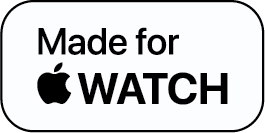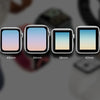How To Unpair an Apple Watch? Two Different Methods

The Apple Watch is a remarkable piece of tech, but even this gadget needs a complete restore every once in a while. Whether you are planning to pair your watch to a new phone or upgrade to the latest Apple Watch, you’ll have to unpair your Apple Watch from your iPhone, take a backup of the data, and disable Activation Lock to begin the setup again.
In this concise guide, we will talk about how to unpair an Apple Watch and how to unpair an Apple Watch without an iPhone. So, without any delay, let’s get to the nitty-gritty.
How to Unpair an Apple Watch?
First, let’s talk about using the Watch app on your iPhone to unpair the Watch. Here’s how you do it:
- On the iPhone, tap on the Watch app
- Above My Watch screen, tap on “All Watches”
- On the right side of your watch, you’ll see the “Info” button. Tap on it.

Source: Apple.com
- Tap on “Unpair Apple Watch”

Source: Apple.com
- Confirm unpairing by tapping Unpair (Watch name)
- Select “Remove” or “Keep” the plan if you have a cellular service
- Insert your Apple ID password and press “Unpair” to disable “Activation Lock”
With the last step in place, your watch will start backing up its latest data on your iPhone. After the backup is done, the Watch will unpair itself from the iPhone, remove all active Bluetooth accessories, delete Apple Pay cards, and remove the passcode. The watch will then finally restore itself to default factory settings.
Quick Note: It must be noted that when you use the iPhone's Watch app to unpair the Watch, it automatically takes a backup of your latest data from the Watch before restoring itself. Hence, it is a smart way to save your data.
When you unpair the Apple Watch directly from the watch, without using the app, neither does it take a backup nor does it disable the Activation Lock. Also, remember that if the activation lock is enabled, a new user cannot set the Apple Watch.
How to Unpair an Apple Watch Without an iPhone?
Here’s how to unpair your Apple Watch without an iPhone:
- Go to the “Settings” app on the Apple Watch
- Click on “General” settings
- Choose “Reset”
- Hit the “Erase All Content and Settings” button

Source: Apple.com
- Enter your Passcode
- Hit “Erase All” (If you have a cellular plan and want to retain it, tap on “Erase All and Keep Plan”)
- After the Watch is restored, visit iCloud.com from a web browser and disable Activation Lock.
- Log in with your Apple ID and password.
- Go to “Settings.”
- Under “My Devices” choose your Apple Watch.
- Hit the “X” beside your Apple Watch to delete it
- Hit “Remove” to confirm.
To Summarize
There are two ways to unpair an Apple Watch and both of them are quite simple. The first one is to use the Watch app on the iPhone and the second one is by using the Watch itself. By using the Watch app, you can take the backup of your latest data but with the Apple Watch, you might not be able to take the backup.