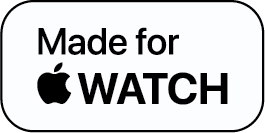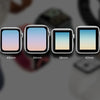How to Reset an Apple Watch in 3 Steps

Has your Apple Watch ever stopped responding to taps and swipes? Well, these are usually caused by technical glitches or if you’re using outdated software. It can easily be fixed by either resetting your Apple Watch or hard resetting it, depending on the situation.
In this guide, we’ll walk you through how to reset your Apple Watch.
Apple Watch Resetting: Reset vs. Hard Reset
Before we learn about how to reset an Apple Watch, we must have a clear understanding of what is rest and what is a hard reset.
The terms reset and hard reset are both used to refer to settings. If you reset your Apple Watch it refers to restarting the watch, whereas hard resetting your Apple Watch means resetting the hardware in the watch.
Need to Reset an Apple Watch
If your Apple Watch suddenly stops responding to swipes and taps, try restarting it. Most of the time, if you restart your watch the problem will be resolved.
You'll need to restart or hard reset your Apple Watch if it keeps freezing even after you’ve turned it off and on. This is a simple procedure that takes only a couple of seconds. Make sure that this will have no effect on the data on your Apple Watch. The watch is simply restarted.
How to Reset an Apple Watch
Here’s a step-by-step refresher on how to reset your Apple Watch:
- Push the button on the side and wait for the screen to prompt you to turn off the device.
- Drag the Power Off adjuster with your finger.
- You'll need to push and hold the button on the side till your Apple Watch starts turning on after it has turned off.
In case this doesn’t work, you might have to hard reset your Apple Watch.
How to Hard Reset an Apple Watch
Follow these instructions in order to hard reset your Apple Watch:
- At the same instant, press the button on the side and the Digital Crown.
- Continue to hold down these two buttons until the Apple logo appears on the screen.
Note: The revolving button on the side of the gadget is known as the Digital Crown.
What to Do if you Forgot your Apple Watch Passcode?
If you’ve set up your Apple Watch passcode, you'll be requested to enter it after it reboots. If you think you can’t remember your passcode, ensure you have it with you before you begin.
If you forget your passcode, you'll need to reset the device from your iPhone's Watch app and recover it from a backup. The steps are given below:
- Launching the Watch app on your paired iPhone
- Press the [My Watch] tab
- Tap [General]
- Tap on [Reset]
- Lastly, tap on [Erase Apple Watch Content and Settings] marked in red
Apple Watch Resetting Tips
- Your Apple Watch should not freeze repeatedly. If this happens regularly on your Apple Watch, you should look into other options, such as
- Updating its firmware
- Updating your iPhone to the latest version of iOS
- Restarting the process
- Additionally, you can get in touch with Apple support.
Final Thoughts
Technical gadgets can have glitches for a number of reasons. Apple Watch is an everyday use gadget and not being able to use it can be annoying. So to save yourself visiting Apple customer support, you can easily learn how to reset your Apple Watch and you’ll be good to go!
How to Reset an Apple Watch FAQs
1. How to reset Apple Watch?
2. What to do if you forgot your Apple Watch passcode?
3. When is Apple Watch resetting required?
You'll need to restart or hard reset your Apple Watch if it keeps freezing even after you’ve turned it off and on. This is a simple procedure that takes only a couple of seconds. Make sure that this will have no effect on the data on your Apple Watch. The watch is simply restarted.