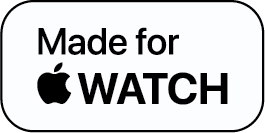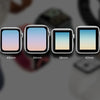Learn How to Switch Apple Watch Band & Install a New One

When was the last time you sat down thinking about how to reuse a product that was going out of trend but was still perfectly functional? The vicious cycle of buying and using a product for a little while and moving on to the next shiny thing has made us slaves of our own deeds.
We end up with a drawer full of the same type of thing, watches, for example, only to realize that we’ve shelled out a huge sum of money on nothing different!
Digital platforms and local stores are filled with Apple Watch bands. From sweat-friendly to office-friendly, leather to silicone, nylon to stainless steel: every band serves a different purpose and is a great way to avoid owing nine different watches.
But the question is how to switch Apple Watch band? This blog will guide you through the entire process of removing an old band and installing a new one, and you can change it as per your needs.
How to Switch Apple Watch Band: What’s the Need?
Apple Watches are really versatile and can be worn with almost anything and for everything. However, over time, you can feel a little bored with your existing band. Additionally, if you have a sports-friendly band, it won’t be the ideal watch for an interview. Or, if you have a stainless steel band, it won’t be suited for weightlifting.
When you switch just the bands of your Apple Watch, you can breathe new life into them, without having to invest in different watches.
So, before we get into how to switch bands on an Apple Watch, let’s give you a quick run-through of why changing the straps of a watch is more convenient:
- Getting a $15 to $20 watch strap can save you from spending $299 on a watch.
- You can wear the same Apple Watch for your gym as well as work — simply change the strap and you’re good to go!
- Not throwing away your old watch is a great way to contribute to a greener environment.
- Add more functionality to your watch with Wristcam, an exclusive Apple Watch bands with an in-built camera that let you capture moments such as 4k pictures and 1080p videos.
If we could convince you that switching bands are better than buying new watches, let’s deep dive into the main topic of this blog: how to switch Apple Watch bands!
How to Switch Apple Watch Band: Remove the Old Band
Do you know how easy is it to switch out Apple Watch bands? Simply follow these six simple steps and your Apple Watch to remove the old band:
- First things first: turn off your Apple Watch. You don't tap anything by accident.
- Keep your Apple Watch on a clean, smooth surface, such as a microfiber cloth or a soft mat on your desktop. Make sure you put the screen side down.
- Now for each strap, you’ll notice there are two band release buttons. They are placed at the top and bottom at the back of your Apple Watch. The buttons are the same color as the rest of the Apple Watch's back, but they're easy to distinguish.
- With your fingertip, press one of the buttons on the rear of the Apple Watch.
- Now in order to remove the band, slide it across the button while holding it.
- Let go of the band release button once the band has slid out.
Note: If the band still won't slip out, press the band release button again, this time making sure you hold it down.
- Repeat with the rest of the strap in the same manner.
How to Switch Apple Watch Band: Install the New Band
You’re now halfway through knowing how to switch bands on an Apple Watch. Now it's time to install a new Apple Watch band.
Follow these steps to easily install the new Apple Watch band:
- Ensure that the new band's small lettering is facing you on the back.
- To align the new wrist band with the inclination of the Apple Watch's band slot, tilt it slightly.
- Insert your new band till a quiet click is felt and heard.
Note: If you don't hear or feel a click, try slipping the band out and then back in.
Did you see how easy it is to switch out Apple Watch bands!
How to Switch Apple Watch Band: Some Important Tips
You’ve seen how to switch bands on an Apple Watch. Now let’s walk you through a few important tips that you must keep in mind when changing the bands of your Apple Watch.
- When removing your Apple Watch strap, work on a smooth surface in order to avoid scratches on the watch display.
- Ensure that the Apple Watch is turned off when you’re about to change the bands.
- There are two band release buttons of the same color as the watch’s back. They’re at the top and bottom at the back of your Apple Watch.
- When installing new bands, if you do not hear a click sound, remove the band and repeat the process.
- When all is done, you can change the face of your Apple Watch to match your new band.
Closing Thoughts
A watch is one of the most luxurious and prized possessions of a person. Easy-to-change watch straps are a must-have if you’re stepping into different shoes from morning to night and each demands a different overall appearance: a fitness enthusiast, work mode, and even a photographer!
A new Apple Watch strap can almost make you feel like you’ve got a new watch.
Switch Apple Watch Band FAQs
1. Where is the band release button on Apple Watch?
2. How do I put the strap on the Apple Watch?
3. Can you change the strap on Apple Watch Series 7?
-
Posted in
How Tos