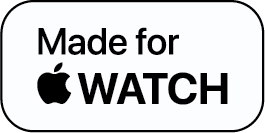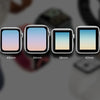Step-by-Step Guide on How to Unlock iPhone with an Apple Watch
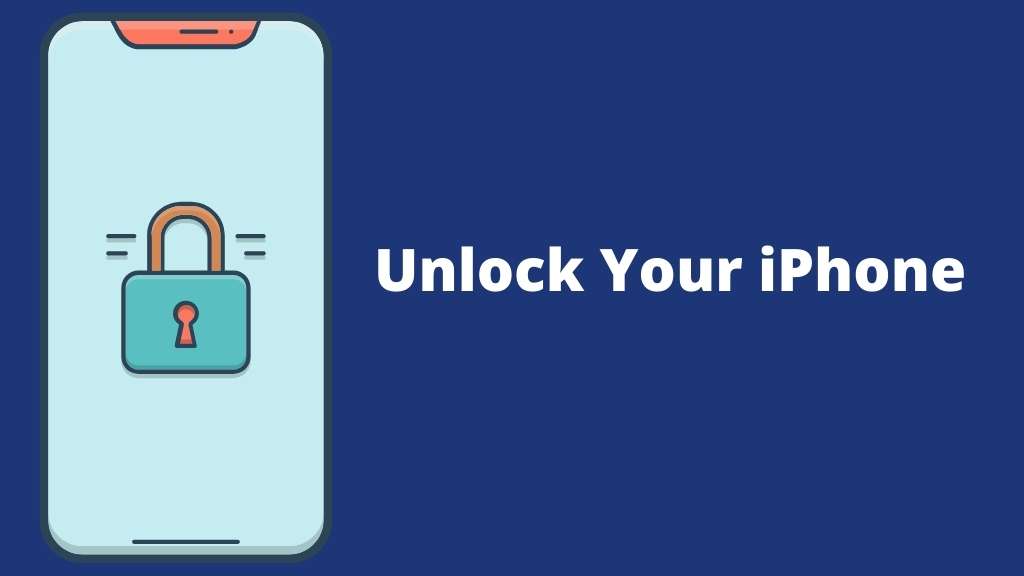
Mask on. Shades to keep yourself cool. And you get an urgent email from your office. You somehow fumbled your bag and got your iPhone, and now it won’t recognize your face! Relatable much?
Let us walk you through how to easily unlock your iPhone with an Apple Watch.
Why Do You Need to Unlock Your iPhone with an Apple Watch?
Gadgets often have glitches — sometimes it is biometric and sometimes the face unlocks — even an iPhone isn’t an exception. So you might need to think of alternatives to how you can unlock your iPhone.
How to Unlock iPhone with an Apple Watch: New Update
At times like these when we are almost always wearing a mask when we step out, unlocking our phone can be a real problem. Luckily, Apple has addressed this shift in our daily lives by providing a new function that lets iPhone users who are wearing an Apple Watch unlock their phone using Facial ID using a partial face scan, that is, even while wearing a mask.
So if your Apple Watch is operating on at least WatchOS 7.4 (newer the version, better the features), or your iPhone is updated to iOS 14.5 or later, you’re lucky.
Why? Because these updates will let you unlock your iPhone without having to remove your mask, but simply with your Apple Watch.
Not sure how to enable this feature yet? Read on to find out how you can unlock your iPhone with an Apple Watch.
How to Unlock iPhone with an Apple Watch
First things first: before you follow the instructions, make sure your Apple Watch is paired with your iPhone. If it is paired, simply do the following:
You’ll Need
- iPhone X or later with Face ID
- Apple Watch Series 3 or later
- iOS 14.5 or later installed on iPhone
- watchOS 7.4 or later installed on Apple Watch
The Basics
- Go to [Settings] by pressing the Digital Crown of your Apple Watch.
- From the Settings menu, tap on [WiFi] and turn it on.
- Now go to [Bluetooth] and make sure it is turned on as well.
- If your Apple Watch doesn’t have a Passcode, go to the [Passcode option], set a passcode, and confirm it.
- On the same [Passcode] section, turn on [Wrist Detection].
Enabling Unlock with Apple Watch
- Go to [Settings] on your iPhone.
- Now click on the [Face ID & Passcode] option, and enter your phone’s passcode.
- Finally, go to the [Unlock With Apple Watch] section and turn it on.
Even if your face isn't detected, your phone should now unlock immediately when you lift it or tap the screen.
Note: It may take a few seconds for this function to activate, but your watch will give a short haptic buzz to notify you that the phone has been unlocked. Also, if you remove your watch or the first time you set it up each day, you'll have to re-enter your passcode.
To Conclude
That was all about how you can unlock your iPhone with an Apple Watch. See how simple it was?
Also, do you know what’s cooler than unlocking your iPhone with your Apple Watch? Give your watch the one feature it lacks — vision! Don’t forget to check out the Wristcam’s Original as well as Limited Edition watch bands with a camera to capture the best moments on the go!
Unlock iPhone with an Apple Watch FAQs
1. Can I unlock my iPhone with Apple Watch?
2. How do I remotely unlock my iPhone with my Apple Watch?
3. Why is my Apple Watch not unlocking with my iPhone?
-
Posted in
How Tos