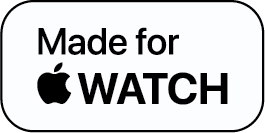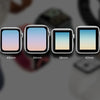How to Extend Apple Watch Battery Life — Tips and Tricks
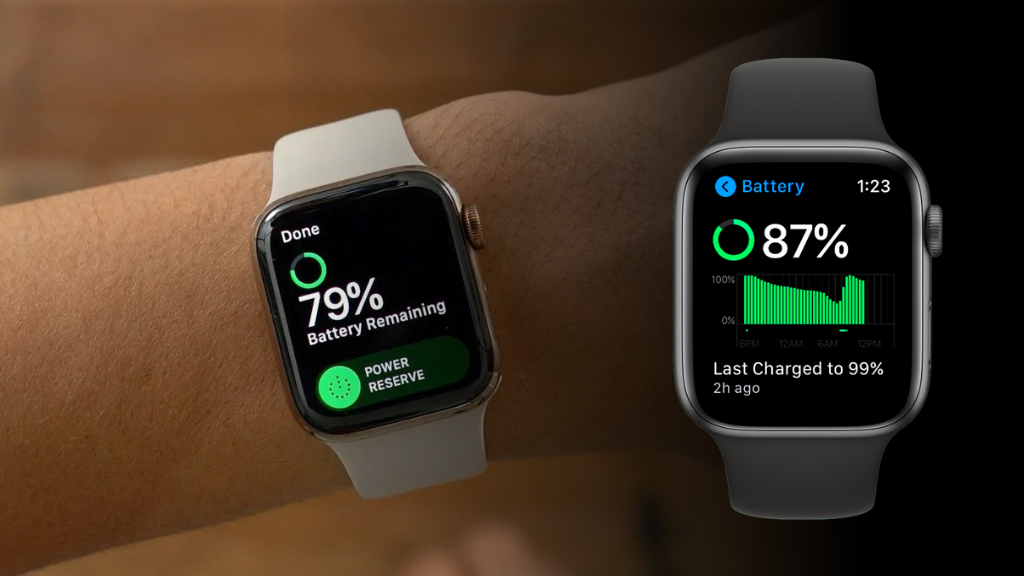
Over the past few years, Apple has launched a few models of the Apple Watch. All the models of the Apple Watch last a day with moderate-to-heavy use. Whether it is the new Series 7, Series SE, or Series 3, the claimed battery life is 18 hours. But, what happens when the battery of your Watch doesn’t last long enough? How to extend Apple Watch battery life?
There are ways to eke out something extra from your Watch’s battery. Here are some ways to improve battery life.
Disable Always-On Display
All the Watches launched after the Series 5 (except the SE) have an always-on display. Simply put, you don’t have to flick your wrist or tap on the screen to view notifications or time. When the display is always on, it can consume a lot of power, but Apple reduced the refresh rate from 60Hz to a mere 1Hz to reduce power consumption.
If you are looking to save more power, you can simply turn off the always-on display. Next, you can raise the Watch to wake it up. To enable this feature, go to the Watch app on your iPhone, go to General Settings > Display and Brightness Settings > Uncheck “Always On.”
Reduce the Brightness and Apply a Dark Watch Face
The display of an Apple Watch consists of a small OLED panel, which has self-emissive technology. This means that each pixel generates its own light. If the OLED panel has to display black, it has to switch off the pixels. Now, this means that if your Apple Watch has a black face, it would switch off a lot of pixels and consume less power than bright and solid colors.
As an experiment, you look at some dark Watch faces and see how it affects your battery life. If you use a Series 5 or later model, and your display is always on, you might see a noticeable change in energy use.
To change the existing Watch face, tap and hold the existing one. Next, either scroll left or right to choose the Watch face you want or just tap the (+) sign. Just swipe up and choose “Remove” if you wish to delete a face.
Another simple way to reduce the power consumption of your Watch is to just reduce the brightness. It will have a positive effect on energy use. You can adjust the brightness on the Watch App on your iPhone and adjust it from Display and Brightness.
Minimize Notifications
Push notifications can drain the battery of a smartphone and the same goes for the Apple Watch. Decreasing the number of notifications can not only conserve the battery of your Watch but might also enhance your productivity.
Your iPhone receives all the notifications that your Watch receives, by default. We recommend decreasing the number of notifications on your Watch to the bare minimum. You can always go to your phone and check your notifications later.
If you wish to minimize your notifications, go to the Watch App on your phone and then navigate to “Notifications.” Next, you can customize the alerts by tapping on each of the core Apple services. Or else, you’ll receive all the notifications.
Avoid Utilising Walkie Talkie or Taking Calls
Using the Walkie-Talkie feature or taking calls from your Watch drains its battery. If you know the call is short, taking it from the Watch is not a factor, but if you anticipate that the call will be much longer, it’s best to take it from your iPhone instead. Silence the upcoming calls by placing your palm on the screen without hanging up.
During Workouts, Apply Power Saving Mode
The Apple Watch can monitor your heart rate and it is one of its best features, but only a few people use it. If you don’t use this feature and want to save some power, you can turn this feature off altogether.
After disabling this feature, the Watch will only monitor metrics such as distance, time, and speed during your workouts. To disable this feature, go to the Watch App on your phone, tap on “Workout,” and switch on the “Power Saving Mode.”
Note: When you switch this feature off, the calories counter will be less accurate.
Keep Clear from Using Media Playback
You can leave your phone at home and listen to music on your Watch with compatible wireless headphones, but it consumes a significant amount of power, especially during a workout.
On top of that, if you use an Apple Watch with a cellular connection and stream music from Spotify or Apple Music, it drains the battery rather quickly. To conserve power, we recommend bringing your phone with you if you use these features to save some power.
Deactivate Wake on Wrist Raise
If you use a Series 4 Apple Watch or previous versions, the display of your Watch lights ups when you lift up your wrist. This feature comes in handy when you quickly want to check the time or incoming notifications.
But, if you are looking to conserve some power and are okay with tapping the screen to check your Watch, you can completely turn off this feature. How to extend Apple Watch battery life by disabling this feature? Go to the Watch App on your phone > go to General Settings > Wake Screen, and switch off the “Wake on Wrist Raise” feature.
Disabling this feature can be helpful if your Watch constantly wakes up throughout the day and drains the battery. However, “Wake on Wrist Raise” should be left enabled if possible.
Fixing Excessive Battery Drain
Sometimes you drain your battery on features you don’t use and sometimes it drains out due to a hardware or a software issue. If you are not using your watch to track your workouts or take phone calls and even then the battery runs out quickly by lunchtime, you might have to dig a little deeper.
First, go to the Watch App on the phone and go to Settings > General > Software Update. If you just bought the Watch, you might have to wait a few days for it to settle into your usage pattern.
Occasionally, to fix the power drain, you might have to restart the Watch by holding the side button until “Slide to Power Off” appears. If the Watch crashes, you can do a hard reset by pushing and holding both the side buttons and the digital crown down until the display shuts off. If the issue still persists, unpair your Apple Watch and set it up again.
Deactivate Background Refresh and Manage Apps
If you ever looked at a bunch of apps on your Watch and thought why are they there, you are not alone. This is a function when you download an app on your iPhone, it is installed on your Watch too. You can disable it by launching the Watch App on your phone and going to the App Store and then disabling the Automatic Download settings.
Also, these apps might also run in the background, which further drains the battery. To stop this, go to the Watch App on your phone, tap General and switch off the “Background App Refresh” setting. Lastly, deleting the apps you don’t use is also a good way to conserve your power.
Ensure Bluetooth on Your iPhone is Enabled
The Apple Watch utilizes Bluetooth LE (Low Energy) to connect to your iPhone. Apple developed this technology to minimize energy consumption. If you disable the Bluetooth, the Apple Watch has to use Wi-Fi instead and it consumes a lot of power
Ensure you keep Bluetooth enabled on your phone. To keep it on, go to Settings > Bluetooth and ensure that the Bluetooth icon is blue and not white in the Control Center.
Final Word
Once you buy an Apple Watch, it becomes an integral part of your daily life. You use to take care of a lot of daily activities and therefore, you need to know how to extend Apple Watch battery life to ensure that the Watch lasts a whole day. In this guide, we have mentioned a lot of ways that cover how to extend Apple Watch battery life and we hope it helps you.
How to Extend Apple Watch Battery Life - FAQs
1) Why is my Apple Watch battery dying so quickly
2) How long should the Apple Watch battery last?
3) Should I charge my Apple Watch every night?
4) Is it okay to sleep with Apple Watch on?
-
Posted in
How Tos