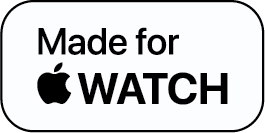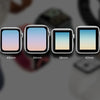Apple Watch Won't Turn On: Here’s Why & What you Should Do

Have you found yourself wondering: why won't my Apple Watch turn on?
Just like other tech gadgets, numerous reasons can be the cause why your Apple Watch screen won’t turn on, and the majority of them can be easily fixed.
In this blog, we’ll discuss some of the most common causes of an Apple Watch not turning on in this article, along with solutions. In the event that these solutions fail to work, you most probably have a hardware problem that you can't resolve on your own but which may be protected by your warranty.
Why Won't my Apple Watch Turn On
So why your Apple Watch won’t turn on? Here are some reasons why:
1. Charger Issues
The battery being dead is a typical cause of an Apple Watch not turning on. Try charging your Apple Watch, and if it doesn't work, test out some other (or a new) charging cable and charger to see whether your charger is defective.
If your Apple Watch still won't turn on after being dead and your attempts to charge it, consider the next point.
2. Force Restart
Perhaps your Apple Watch won't turn on after being dead. But the operating system can still be forced to restart, which will unfreeze it and restore functionality.
For 10 to 15 seconds, simultaneously push the two buttons (the smaller, rectangular Side Button and the bigger, circular Digital Crown).
Release the buttons once the Apple logo displays and continue to wait a little while. The watch should function normally after it restarts.
3. Power Reserve Mode: Off
The Power Reserve mode on your Apple Watch, as the name suggests, conserves power. Only the clock will be seen in this mode; the Apple Watch won't turn on.
Pressing and holding the Side Button for seven to ten seconds to get out of this mode. The watch must be reset into its usual mode when the Apple logo displays.
4. Screen Curtain: Off
Apple Watch won't turn on? Try out this technique to wake it!
The Apple Watch's face is always obscured in the Screen Curtain mode, which only permits voice communication.
Launch the Apple Watch app, then select the General option to disable the Screen Curtain. Select "Accessibility" from there, then click "VoiceOver." That’s all for turning off your Apple Watch screen curtain (left side button).
The Apple Watch ought to function regularly once more.
The Bottom Line
Finally, even if these above-mentioned repairs don’t succeed in turning on your Apple Watch once more, don't throw it away. Take it to the Apple Store so that a technician may look it over.
Apple Watch Won't Turn On - FAQs
1) How do I fix my Apple Watch if it won't turn on?
2) How do I force my Apple Watch to turn on?
3) Why won't my Apple Watch turn on?
-
Posted in
How Tos