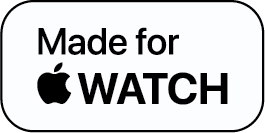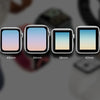How to Use Walkie-Talkie on Apple Watch
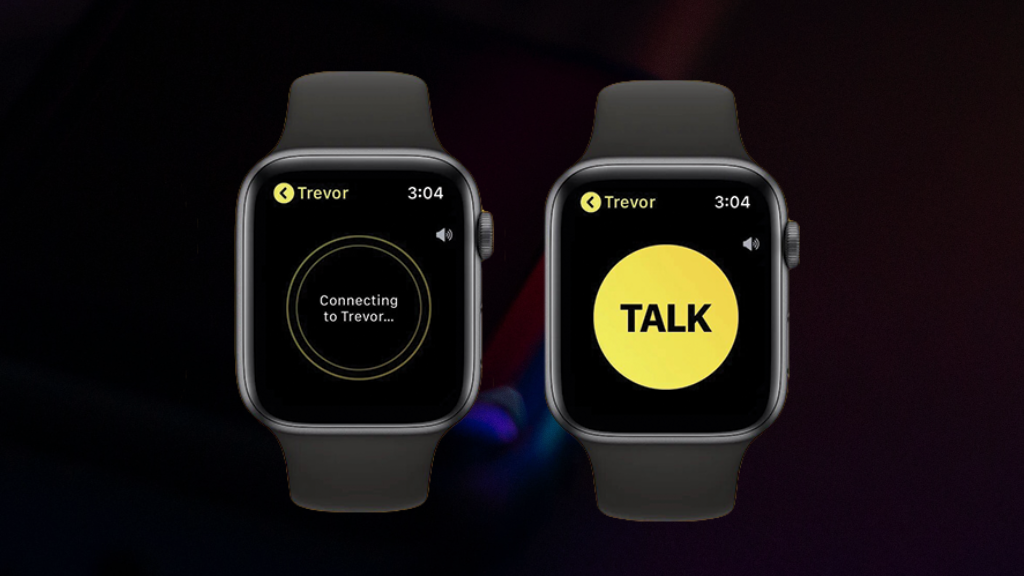
A really useful new function that Apple offered to the Apple Watch in 2018 received less attention than it deserved. All Apple Watch models, including the Series 1, may now use this new communication feature, which is an always-on Walkie-Talkie app that enables you to quickly begin a voice discussion with any contact who also owns an Apple Watch.
This enables instantaneous communications with friends and family members at the touch of a screen, regardless of distance.
Let's look at how to set up and how to use the Walkie-Talkie app on an Apple Watch so you can keep in touch with the people you care about.
Walkie Talkie on Apple Watch
The Walkie-Talkie app on an Apple Watch lets you instantly verbally communicate with other users in addition to merely telling the time. In contrast to traditional two-way radios, the Apple Watch Walkie-Talkie has an infinite range. This enables instantaneous communications with friends and family members at the touch of a screen, irrespective of distance.
To get your Apple Watch Walkie-Talkie application to function, you must adhere to specific conditions. For instance, to use it, you must have a WiFi or cellular data connection through either your iPhone or the Apple Watch itself.
How to Use Walkie-Talkie on Apple Watch
Let us walk you through the steps on how to use Walkie Talkie on an Apple Watch:
- Launch the Walkie-Talkie app on your Apple Watch from the app menu. It is represented by a yellow block with a black radio transmitter icon in the center. Install the app from the App Store if it isn't already there.
- Open the app and click on the bottom-positioned yellow plus sign (+).
- From the contacts list that displays, pick the person you wish to speak with.
- Wait for your selected contact to approve your invitation; up until then, their name will be greyed out.
- You can tap on the contact once its name appears yellow.
- After that, a yellow "TALK" button will appear; hold and press this button before speaking into your Apple Watch's microphone.
- When you've finished speaking, release the yellow button to quickly send your audio message.
Whenever a contact uses the Walkie-Talkie app to contact you, instead of an invitation, you'll get a notification.
- Tap "Always Allow" to accept and begin talking.
- Simply press "Dismiss" to reject.
Remove Contact from Walkie-Talkie on Apple Watch
Now that we know how to use Walkie-Talkie on an Apple Watch, we must also take a look at how we can remove a contact from the Walkie-Talkie app on Apple Watch:
- Navigate to the contact you wish to delete in the Walkie-Talkie app on your Apple Watch.
- On the contact name, swipe left.
- On the right, press and hold the red "X" button.
- You can use the instructions below to temporarily stop Walkie-Talkie contacts from reaching you through the app without deleting your Walkie-Talkie contacts.
Safety of the Walkie-Talkie App on Apple Watch
The Walkie-Talkie app for the Apple Watch wasn't released by Apple for several years. But soon after the product's release, Apple learned about a concerning vulnerability. In 2019, a glitch that would have allowed hackers to eavesdrop on iPhones using FaceTime compelled Apple to temporarily shut down the Walkie-Talkie service. Apple did not disclose any instances in which consumers were harmed by such attacks, but as a security precaution, it forbade Apple Watches from accessing the Walkie-Talkie app.
The Way Ahead
Fortunately, Apple fixed the potentially deadly vulnerability and restarted the Walkie-Talkie feature a few weeks later with the release of WatchOS 5.3 and iOS 12.4. Since having WatchOS 5.3 and iOS 12.4 is necessary to get it working, Apple Watch owners will no longer need to be concerned about using the problematic version of the app. Overall, safety issues shouldn't be too much of a problem anymore.
Walkie Talkie Apple Watch - FAQs
1) How does the Walkie-Talkie mode work on Apple Watch?
2) How far can you use Walkie-Talkie on Apple Watch?
3) Why isn't my friend getting my Walkie-Talkie invite?
-
Posted in
How Tos