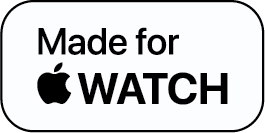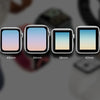Cannot seem to find your apple watch? Follow these steps to find a lost apple watch

Apple’s “Find My” feature is a total life savior for any clumsy gadget owner or even for the super responsible ones because tragedies like stealing do not come with a heads up!
The first step in the process to find a lost/ stolen or simply misplaced Apple Watch is to pre-enable the “Find My” app on your devices. “Find My” app is a feature of Apple that makes it easy for you to track down all the devices you connected to your phone.
If your Apple Watch is nearby, the moment you click on the gadget banner on the app, the device makes a pinging sound to help you locate it. If the sound pinging sounds far-fetched, you can also find the device’s location on a map and look for it remotely.
To get into it more elaborately, we have curated two step-by-step methods on how to find a lost apple watch; one via your phone and the other via your computer.
How to Find Your Apple Watch via iPhone
- Open the “Find My” app on your iPhone
- Click on the “Device” tab
- Tap your Apple watch’s name
- Tap on “Play Sound”
-
If you find your Apple Watch, “Dismiss” your Apple watch to stop the sound
If due to any reason you do not hear the sound, then try finding it using the other method mentioned below. It must be noted that there will be no sound if your watch is far away.
How to Find Your Apple Watch From a Distance?
The “Find My App” will be able to show you the last known location of your watch when it was online. It would only be a general area, however. So here’s what you can do in such a situation:
-
How to Find Apple Watch on Your Phone
- Go to the “Find My App”
- Tap on the “Devices” option
- Select your Apple Watch
- You will now see the current location of the watch
-
Click on “Directions” so that you can navigate to the watch’s last known location
-
How to Find Your Apple Watch via Your Computer
- Open a browser on your computer
- Go to iCloud.com
- Sign in to your Apple account with your ID
- Click on Find iPhone
- Select “All Devices”
-
Tap on the option “Apple Watch”
If you still do not find your watch on the map, it could mean that your watch is not connected to cellular, or Wi-Fi, or has not been paired with your iPhone. This will, unfortunately, make it impossible for you to locate your watch.
You could, however, put your watch on Lost Mode so that if someone finds it they can return it to you.
How to Find a Lost Apple Watch: The Lost Mode Feature
In case of a missing Apple Watch, you must put your lost Apple Watch on Lost Mode for added security. When in the Lost Mode, if someone tries to turn the Find My feature off, pair it with another iPhone, or erase your watch, the watch will ask them for a passcode. This way, no one else can use your watch. This feature can be enabled by visiting iCloud.com from your computer or your iPhone that you had it paired with.
Furthermore, you can also add your contact number with a message to be displayed on the screen of your watch. This will help anyone who finds your watch to reach you. Follow these steps given below:
- Go to “Find My” on your iPhone
- Click on the “Devices” tab
- Click on the name of your Apple Watch from the list shown
- Tap on the “Mark As Lost” option
- Tap on the “Activate” option under it
- Click on “Continue”
- Set a passcode that will lock your Apple Watch
- You will be asked to enter the passcode again to confirm
- Enter your phone number. This will be displayed on your watch’s screen for anyone who finds it to see
- Tap on “Next”
- You can add a message that you want to be displayed on the screen when someone finds it
- Click on “Next”
- Click on “Receive Email Updates” and “Notify When Found”
- Tap on “Activate”
Apple Watch Lost Mode: What to Do When You Find Your Lost Apple Watch?
Once you find your apple watch:
- Open “Find My” from your phone
- Select your Apple Watch from the list
- Go to “Mark As Lost”
- Tap on “Activate” under it
-
Tap on “Turn Off Mark As Lost”. This will turn off the security
Once you have your Apple Watch in hand, follow these steps to unlock it:
- Tap on “Unlock”.
- Enter the passcode you set earlier to lock your watch.
The Bottom Line
If after following every method stated on this page, you are still unable to find your Apple Watch, your personal information on the device becomes very vital to be protected. Follow these steps to keep your security intact:
- Turn on Lost Mode
- Change the Apple ID password
-
Report that you lost your device to the local law enforcement
The “Find My” app is super efficient in locating your lost Apple Watch and it is recommended that you inform the local law enforcement officers about your lost property so that you are secure when things go south.