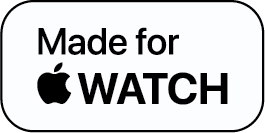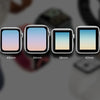Here’s How to Check Blood Pressure on Your Apple Watch

If you have hypertension or are concerned about having high blood pressure, you probably know how crucial it is to regularly check your blood pressure. The secret to regular practice for taking blood pressure is simplicity and ease of usage.
At-home monitoring can provide you with the information you need to determine when it's time to visit the doctor, even if it won't replace one. And if you already have an Apple Watch and are wondering: can Apple Watch take blood pressure? The answer is YES!
Let us take a look at how to check blood pressure on your Apple Watch. But first things first…
Why Should You Monitor Blood Pressure at Home?
Setting up a daily log will help you trace any variations in your standard levels over time and provide a benchmark for what you consider to be "healthy." Work stress and in your personal life, as well as specific items you eat, might increase your results.
Monitoring your blood pressure can assist with early diagnosis, avoiding false readings, and monitoring the results of any new blood pressure medications.
Can Apple Watch take Blood Pressure?
The Apple Watch cannot measure blood pressure on its own. Blocking the blood flow by first putting a blood pressure cuff across your forearm and then releasing it while monitoring for abnormalities in your arteries is the only method that is both medically accurate and verified.
How to Check Blood Pressure on Apple Watch?
Although the wristwatch is not able to measure your blood pressure on its own, you can link it with other tools and devices that are. These are often wireless sensors that connect to your Apple Watch and come with an arm cuff and its own app. The data from these gadgets will be instantly synced with the health app on your Apple Watch.
3 Apple Watch Compatible Blood Pressure Monitor Devices
These three Apple Watch compatible wireless blood pressure monitors connect to the Health app:
- iHealth Feel Wireless Arm Blood Pressure Monitor
- Omron Evolv Wireless Blood Pressure Monitor
- QardioArm Wireless Blood Pressure Monitor
iHealth Feel Wireless Arm Blood Pressure Monitor
- Connects via Bluetooth to the iHealth blood pressure monitor to your Apple Watch
- Displays your systolic and diastolic blood pressure
- Provides 200 offline reading
- Notifies you if your value is normal or over average
Omron Evolv Wireless Blood Pressure Monitor
- The compact monitor provides clinically precise readings
- Includes an integrated screen that displays your data
- Omron Connect mobile application uses Bluetooth to synchronize the Omron BPM to your Apple watch
QardioArm Wireless Blood Pressure Monitor
- Geotracks your results across time and space
- Identifies an irregular pulse
- Evaluates your systolic and diastolic blood pressure
- Alerts to take your blood pressure
- Bluetooth your Apple Watch and QardioArm BPM together
Step-By-Step: How to Check Blood Pressure on Apple Watch
Suppose you have the Apple Watch compatible QardioArm Wireless Blood Pressure Monitor. Let us give you a step-by-step breakdown of how to check blood pressure on the Apple Watch:
- On your Apple Watch, launch the Qardio app and hit the [START] button.
- Put your QardioArm on your left arm so it is ready to inflate before you do this.
- The measurement will start when you press the [START] button on your Apple Watch.
- Through your Apple Watch, you can also view your measurement history and create reminders.
To Conclude: Keep your Blood Pressure with Apple Watch
It is completely obvious that regular exercise may keep your heart healthy and powerful. You may track your progress by using your Apple Watch to tally your steps. The sensor on the back of your watch may also measure your heart rate to aid with weight loss; you'll know you're making progress when your pulse rate decreases.
You can monitor your exercises with the Apple Watch. You may pick from 12 different routines, or simply go out for a run (and click a picture of two outdoor with the Wristcam band) to keep both your health and mood in check!
Apple Watch Blood Pressure - FAQs
1. How to check blood pressure on Apple Watch?
2. Can Apple Watch take blood pressure?
3. Why should you monitor blood pressure at home?
4. Which are the Apple Watch compatible blood pressure monitor devices?
5. How does the QardioArm Wireless Blood Pressure Monitor work?
-
Posted in
How Tos