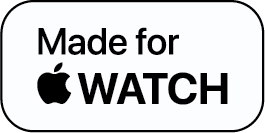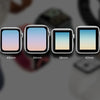Apple Watch Features That New Users Must Try-On

A few years ago, smartwatches were thought of as mere fitness trackers with sparse smart features. But, in just a short amount of time, smartwatches have evolved into one of the most sought pieces of technology on the market.
Their capabilities are growing rapidly. Now, you cannot only use them to receive and make phone calls, track your fitness activities, and respond to text messages, but also use them to find directions with the built-in GPS, listen to music, and even make payments. When talking about smartwatches, the Apple Watch is definitely the cream of the crop. It has all of the above features, but did you know there are a few Apple Watch features that you must try on. On this note, we present to you some of the best Apple Watch features that will make your life a little bit easier.
1. Apple Watch into a Camera
How would you like to turn your Apple Watch into a camera? Sounds exciting, doesn’t it? With the WristCam band attached to your Apple Watch, you can use it to snap a picture and take a high-quality video. This revolutionary product is the result of WristCam’s dedication to making camera-powered software experiences faster and more accessible than ever before.
- The WristCam band is lightweight, easy to install, and quite aesthetic to look at
- The band houses two built-in cameras: an outward-facing 8MP lens for videos and photos and a 2MP selfie shooter
- With this band, there are a host of Apple Watch features at your disposal. You can shoot 4K photos and 1080p videos with just simple tap commands. You can even toggle between cameras and share images
- You can set up Siri commands to talk to your Watch and record videos and photos within seconds.
- When you put WristCam on a charge, it automatically uploads the photos and videos to your iPhone’s photo gallery and deletes them from your Watch to free up space- an excellent user experience indeed!
If you are questioning the quality of WristCam, you’ll be happy to know that it can go where smartphone users usually fear to tread. You can go for a run, hike, or even jump in the water. Its robust shell is water and dust resistant making you go completely hands-free without the bulky attachment of an action camera.
Just a few days ago, WristCam added one of the most important and market-disrupting features, the ability to make video calls from the Apple Watch. You’ll have to use the WristCam app to make a video call. If a user wants to use this feature, they have to go to the WristCam website and request “early access” by filling out their name and email address. The company is relentlessly working with different developers to add better support and compatibility.
2. Activity Rings
The Apple Watch has three rings and each of them is symbolized by distinct colors. The red ring is for moving, the green is for exercising, and the blue ring represents standing.
The green ring will close on its own when you have intense physical activity for 30 minutes. The blue ring deactivates after movement of at least one minute every hour for 12 hours. The red ring deactivates when you reach your personal, preset goal of active calorie burning.
Recently, Apple has added the feature of customizing your exercise goals. In case you had an injury and cannot stand and exercise for 30 minutes. This Apple Watch feature gives us better control over our goals. Do this to modify your activity ring goals:
- Go to the Activity application on the Apple Watch
- Look for “Change Goals” by scrolling down to the bottom
- Tap on + or – to change your goals as per your need.
- Confirm the changes by tapping on “OK”
3. Apple Watch Face
Your apple watch face is the decorative part of your Watch screen - but it is not ‘just’ decorative! You can put on information such as heart rate data, weather, and more on your watch face. You can easily build your customized watch face by using the Watch app.
On the “Face Gallery,” you’ll find an entire collection of faces for your Watch. You can customize your watch face or create more than one watch face and switch between them as per your needs.
4. Fitness Activity Sharing
If you and your workout partner want to stay pumped by each other's activity, you can share the activity data. If a friend shares their workout activity with you, you’d be able to view their complete workouts and the progress they made toward their fitness goals. Here’s how you share your activity data:
- Open the Fitness app
- On the lower right corner, you’ll see the share icon. Tap on the icon.
- After that tap “+”
- Type a name you want to share your activity with. Their name will become red if they use an Apple Watch
- Send your activity and wait for them to approve your request. You’ll be notified once they accept your request.
5. Health Monitors
This is one of the most important features of an Apple Watch because it not only deliberately tracks your fitness journey but also monitors it 24/7. Let’s start with the first one.
Fall Detection
The Apple Watch uses an accelerometer and a gyroscope to determine if you’ve taken a hard fall and are not able to get up. The fall detection setting is disabled for users below the age of 65, but you can enable it manually by doing this:
- Navigate to the Apple Watch app
- Tap on the Emergency SOS button
- Find Fall Detection. (Apple alerts people with a lot of physical activity that they might trigger Fall Detection when they are doing a high impact activity, which might look like a fall)
- Hit Confirm
Heart
Among the several Apple Watch features, this can be considered one of the most important because it will help you take care of your heart. This is how the Apple Watch can help you track your heart health:
- Take electrocardiograms by installing the ECG application via your Apple Watch
- Notifications when your heart rate increases when you are inactive
- Notifications when your heart rate goes below 50bpm for continuous 10 minutes
- Irregular rhythm notifications when the Watch identifies multiple heart rate rhythms
Blood oxygen
For Apple Watch Series 6 users, a blood oxygen reading feature is available in the device. This feature runs 24/7 so that you can reflect on your readings regularly. Simply, go to the Watch app and navigate to Blood Oxygen and turn on the settings as per your needs.
6. Rein in Your Notifications
Whenever an application sends you a push notification, the Watch will nudge you and you’ll hear the notification sound. If you receive too many notifications, it can get overwhelming. You can simply manage your notifications by navigating to the Notifications category on your Watch app. From here, select the apps you want to get notified of. This will limit the notifications and prevent the overwhelming feeling.
7. Apple Fitness+
This is one of the most recent Apple Watch features. It provides access to hundreds of on-demand workouts from running to cycling and all the way up to yoga and HIIT. Apple Fitness+ is integrated into the Apple Watch and shows live data on the screen during your workout.
To Summarize
The above features of an Apple Watch show us that the Watch can be very practical, stylish, and a lot of fun. Apple is collaborating with third-party developers to develop apps to enhance the capabilities of the Apple Watch. It is speculated that in the near future, you can use your Apple Watch as an electronic boarding pass or find your car in a parking lot. With the pace of innovation, you never know as the possibilities are endless.